Thank you for joining me for this 10-part series on Preparing Your Student With Dyslexia for College Success. To read the whole series, click here.
With the explosive growth in technology available today, dyslexic students have more opportunities than ever before to find workarounds for their areas of academic weakness.
As with study skills and self-advocacy skills, the use of compensatory technology helps should be mastered as much as possible before the first college assignment for a smoother transition.

There are many forms of assistive technology from apps, to software, to strategies.
Technology Tools for Organization and Time Management
We talked yesterday about the skills needed for college success. From word processing programs (with spell checkers) to electronic calendars and organizers, there are many ways to help your dyslexic student become more organized. Click the links provided and have your student get familiar with a few that he or she finds useful.
Google Drive: documents, spreadsheets, forms, and presentations
Google Sites: web pages, web binders, group projects
Gmail: powerful email provider through Google
Google Calendar: tasks schedules, daily agenda, alerts, sync to smartphone
Evernote: record and organize notes and folders
Variety of Homework Apps: weekly schedules, keep track of assignments
Technology Tools for Brainstorming and Mapping
The right-brain strengths of the dyslexic learner make them natural inventors and ‘idea people’. Help them to find a way to document and organize these creative thoughts in ways that make sense to them by trying one of these visual organizers.
Technology Tools for Writing (Speech to Text)
When we first started our dyslexia journey speech-to-text technology (apps and programs that turn your spoken words into text) was like something out of a Sci-Fi story. People were talking about this technology but the programs that were offered were expensive and didn’t work well. Over the years, the speech to text technology has vastly improved.
Dragon Naturally Speaking for the desktop.
Chrome Dictation Features
A list of Chrome extensions for speech-to-text
Windows Dictation Features
Safari Dictation Features
How to set up and use Dictation in Safari
Other speech-to-text programs:
TalkTyper is a simple online dictation tool. When kids speak into their computer mic, the tool types out what they’re saying. The dictated words and sentences are collected in a basic word processor and can be edited with a keyboard. The finished writing can then be printed, emailed, or copied and pasted elsewhere.
Scrible allows kids to take notes on Internet articles as they research online. Kids can use highlighters, sticky notes, and other tools to mark key information. Scrible automatically creates citations for articles and puts them into a bibliography, too.
MindMeister is a digital graphic organizer. Graphic organizers can be very helpful for organizing thoughts for writing. Kids can use it to organize ideas with visual mind maps, diagrams and pictures. It also helps with taking notes, outlining the main ideas in a book or getting started writing an essay. The tool comes with several built-in templates. Kids can create their own diagrams from scratch, too.
Technology Tools for Studying
Studying is a part of college that is inescapable. Finding tools to help your students study smarter will go a long way in preparing them for college success.
Quizlet: Flashcard app that also has an audio function that reads the flashcards to your auditory learner.
Kurzweil: Helps with highlighting and outlining text.
Voice Recorder and Voice Memo apps: There are many of these apps that can be used to record notes to yourself or dictate messages and assignments.
White Board app: Educreations
Visuwords: Graphic dictionary – excellent for visual learners.
Reading and Input (Text-to-Speech)
Since dyslexic students often learn better by hearing, finding ways to use ‘ear reading’ will help them learn faster. Text-to-speech technology reads text out loud.
Microsoft One Note Free download. Contains a variety of inclusive technology such as speech-to-text, text-to-speech, and an immersion option that highlights text as it is read.
Natural Reader Converts text from PDF, Docx, and text documents into amazingly natural-sounding speech. Can be used on tablets, phones, or a desktop computer. You can also create and save audio files from converted docs to listen to later.
Online OCR converts text in image files into digital text files using optical character recognition (OCR). Kids just have to upload a file, enter a Captcha code and press “convert.” Once converted, the files can be read aloud with text-to-speech.
Rewordify simplifies text to make it easier to understand. Kids paste text or a web page address into the tool. Rewordify then replaces the difficult words in the text or web page with simpler words or definitions. In the tool’s settings, kids can choose their reading level. They can also choose how the simplified text is displayed.
Speechify also deserves an honorable mention. It’s a well-designed app for students and adults alike, and it’s free with in-app purchases. You can scan a book, import a PDF, download from Google Drive, and sync it across all your devices
Talkify Web Reader: a free text-to-speech online solution that enables you to listen to your favorite blog, newspaper, or website. Web Reader supports all major browsers and devices and will read websites aloud with natural sounding voices, we also support your browser’s built-in natural sounding voices.
C-Pen Reader, Scanmarker Air, Ectaco C-Pen
Also called reading pens, these tools use optical character recognition software to capture text and send it to your computer or mobile device. Use it as a highlighter to scan written material and then read or manipulate it digitally. Some pens will read the text out loud as you’re scanning.
Reading pens are particularly helpful for reading handwritten material not available through programs like Bookshare or for mild dyslexics who struggle with multisyllabic words but don’t need all text read out loud.
Is Using Technology Cheating?
Some people still misunderstand that using technology to learn is somehow cheating. Everybody learns differently with different strengths and weaknesses. Finding the way that you learn best is common sense. If your student would benefit from using technology in his or her studies, by all means, let them!
Join us here for tomorrow’s post, Understanding the Differences Between High School And College.
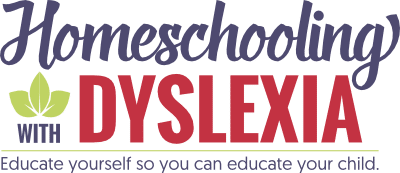
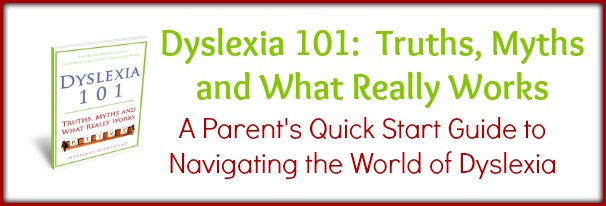
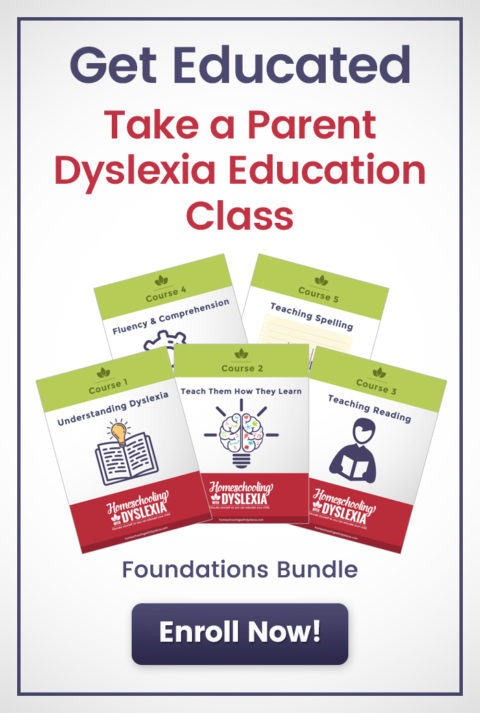
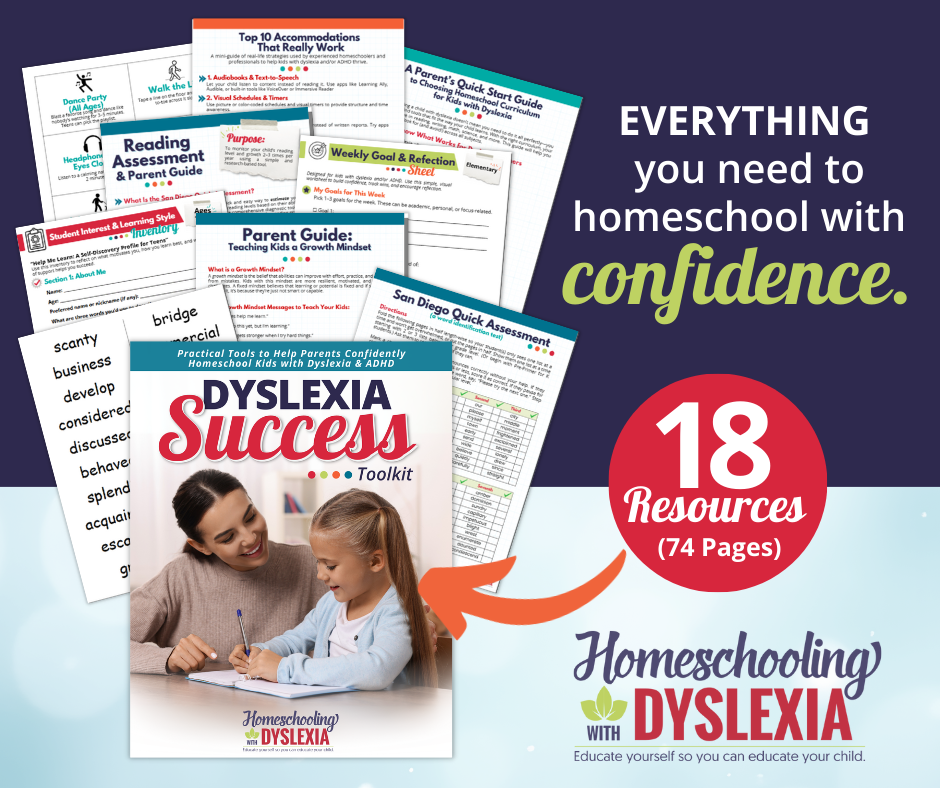
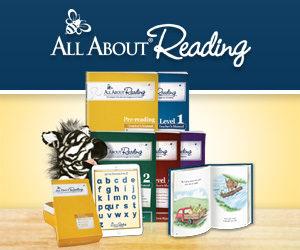


I have discovered the Translate Photo app. You take a picture of text in a book and puts it into text format that can be exported to a Text to speech app or a word processing program. No need to copy text by hand!
Thank you for this wealth of information. It is helping us so much.